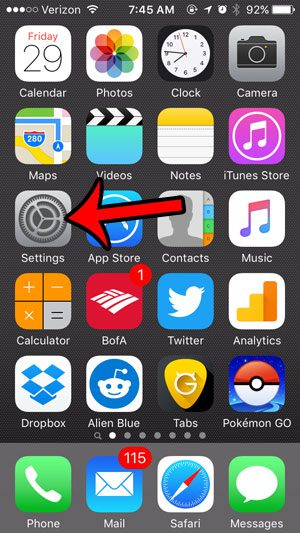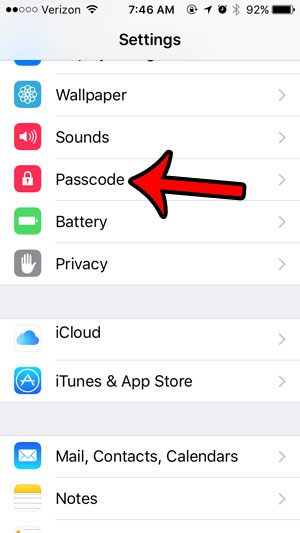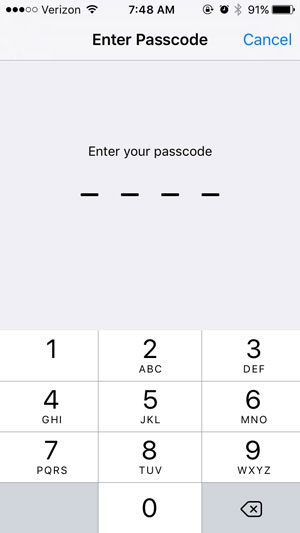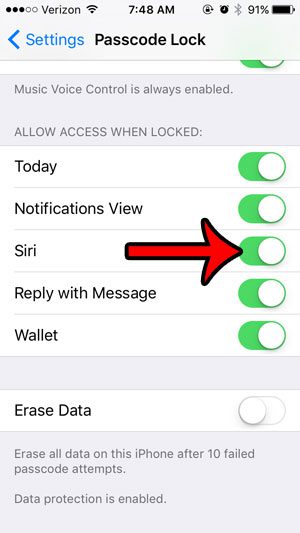It is possible, however, that you may not be able to access Siri when the device is locked. There is a setting that specifically controls this aspect of Siri’s functionality, and it is possible for that setting to be disabled. Our guide below will show you how to enable Siri on the lock screen so that you can use her without needing to unlock your iPhone.
Enable Siri on the iPhone Lock Screen
The steps in this article were performed on an iPhone 5, in iOS 9.3. Once you have completed these steps, you will be able to hold the Home button under your iPhone screen to access Siri and give her commands. For some ideas as to what Siri can do, check out this article. Step 1: Tap the Settings icon.
Step 2: Scroll down and select the Passcode option.
Step 3: Enter the current device passcode.
Step 4: Scroll to the Access When Locked section, then tap the button to the right of Siri. You will be able to access Siri from the lock screen when the shading around the button is green, as it is in the picture below.
Enabling this functionality can allow other people with access to your iPhone to perform certain actions, such as sending text messages, or making phone calls. They will not need to enter the passcode in order to use Siri from the lock screen if this setting is enabled. After receiving his Bachelor’s and Master’s degrees in Computer Science he spent several years working in IT management for small businesses. However, he now works full time writing content online and creating websites. His main writing topics include iPhones, Microsoft Office, Google Apps, Android, and Photoshop, but he has also written about many other tech topics as well. Read his full bio here.
You may opt out at any time. Read our Privacy Policy