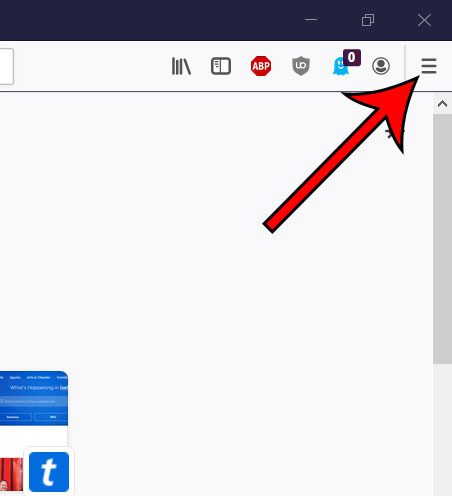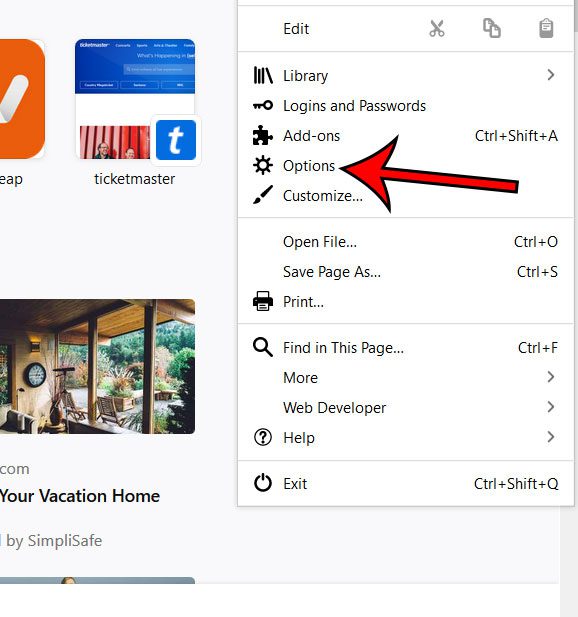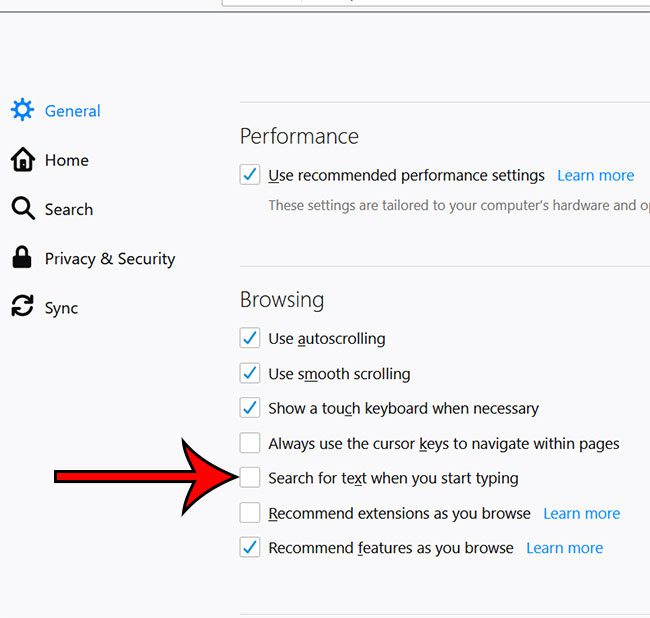One such feature will let you search for words on a Web page by simply typing once you are on that page. If Firefox finds a word that matches the characters you have typed, it will highlight that word in green. But if you don’t want to use this feature, or didn’t turn it on yourself, then that behavior may be unwanted. Our guide below will show you how to disable the setting.
How to Stop Firefox from Searching for Words When You Type
The steps in this article were performed in Windows 10, using the 68.0 version of Firefox. Note that even when this feature is turned off, you can always press Ctrl + F to open the Find window and search for words on a page. Step 1: Open Firefox. Step 2: Click the button with three horizontal lines at the top-right of the window. Step 3: Choose Options from this menu. Step 4: Select the General tab at the left of the window, then scroll down to the Browsing section and click the box to the left of Search for text when you start typing to remove the check mark. Are there new features in Firefox that you want to use, but you can’t find them? Find out how to check for Firefox updates so you can see whether or not you are using the most current version of the browser. After receiving his Bachelor’s and Master’s degrees in Computer Science he spent several years working in IT management for small businesses. However, he now works full time writing content online and creating websites. His main writing topics include iPhones, Microsoft Office, Google Apps, Android, and Photoshop, but he has also written about many other tech topics as well. Read his full bio here.
You may opt out at any time. Read our Privacy Policy