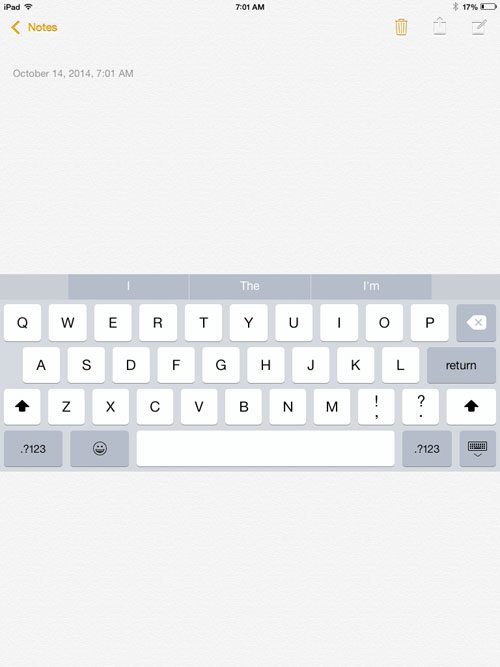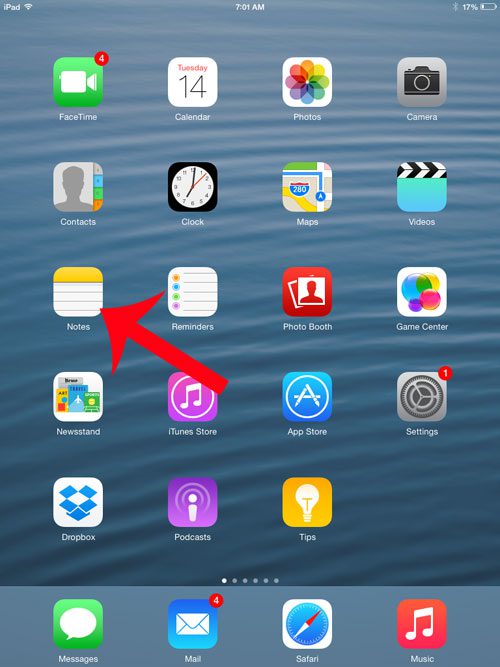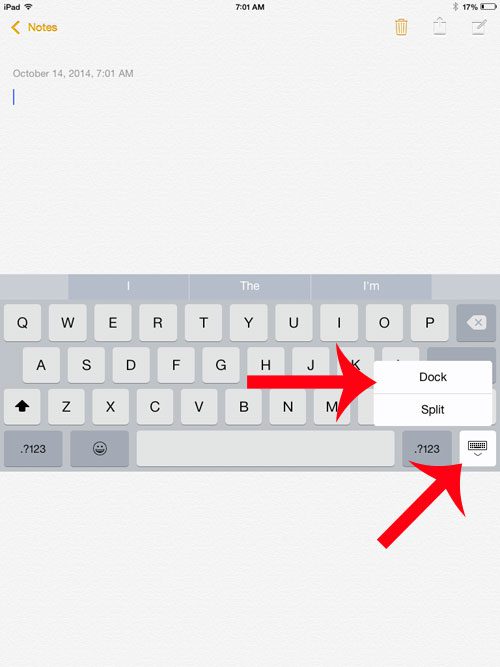The iPad keyboard is considered “docked” when it is at the bottom of the screen. When it is floating at the center of the screen, as in the image below
Then the iPad is considered “undocked.” Fortunately you can change this setting quickly and restore the keyboard to its’ default location at the bottom of your screen.
Move the iPad Keyboard Back to the Dock
The steps in this article were performed on an iPad 2 in iOS 8. Your screen may look different than the images below if you are using an earlier version of iOS. Step 1: Open an app that uses the keyboard, such as the Notes app.
Step 2: Tap and hold the keyboard icon at the bottom-right corner of the keyboard, then select the Dock option.
If your keyboard is also split on the iPad, then you may need to modify your settings to fix that problem as well. Learn how to deal with a split iPad keyboard and restore it to the default, one piece keyboard. After receiving his Bachelor’s and Master’s degrees in Computer Science he spent several years working in IT management for small businesses. However, he now works full time writing content online and creating websites. His main writing topics include iPhones, Microsoft Office, Google Apps, Android, and Photoshop, but he has also written about many other tech topics as well. Read his full bio here.
You may opt out at any time. Read our Privacy Policy