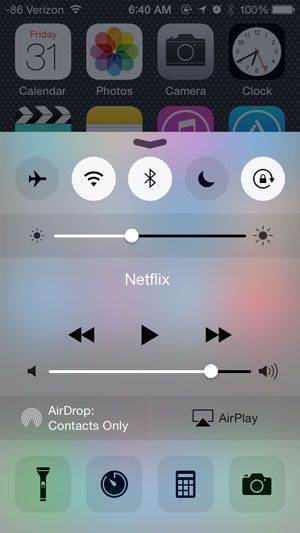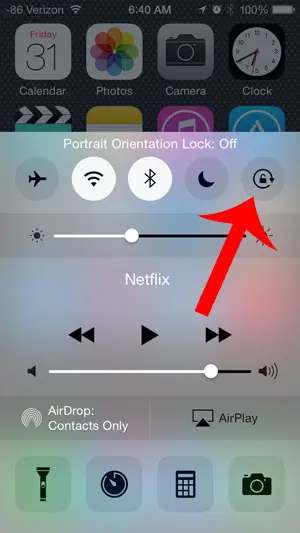But there are a few that can only be found in one place, including the option that will lock your screen in the portrait orientation. If you discover that your iPhone screen isn’t rotating when it should be, then it may be due to the portrait orientation lock being enabled. Our tutorial below will help you find the setting that you can use to toggle that option on or off.
How to Disable Portrait Orientation Lock on an iPhone
Our guide continues below with additional information on how to get your iPhone screen to rotate, including pictures of these steps. Are you unable to rotate your iPhone screen to the landscape orientation, forcing you to always type on the much smaller portrait keyboard? This can be frustrating, as many apps are much easier to read and use in landscape mode. Fortunately, this is a problem that can be fixed, and it is due to a setting that is turned on that prevents your screen from rotating. This setting is called Portrait Orientation Lock and is something that can be enabled by accident, thereby causing you some frustration when you are trying to turn your iPhone sideways, only to have it remain stuck in the portrait orientation. Our tutorial below will show you how to find this setting so that you can turn it off and once again be able to rotate your screen. For additional information about this topic for newer versions of iOS, check out our guide on iPhone 7 screen orientation.
Turning Off the Portrait Orientation Lock on an iPhone (Guide with Pictures)
The steps below are for an iPhone running the iOS 8 operating system. These steps may not work for iPhones running earlier versions of iOS. If you are using iOS 6, this article will show you how to turn off this lock. iOS 7 users can also follow the steps below.
Step 1: Swipe up from the bottom of your iPhone Home screen to reveal the Control Center.
Step 2: Tap the Lock icon at the top-right of the Control Center to turn it off.
You will be able to rotate your screen when this icon is gray, as in the image below. Now that you know how to turn off the portrait orientation lock on your iPhone you will be able to find and use this setting if you discover that your screen isn’t rotating. You can also use these same steps if you would like to turn on the orientation lock when your phone is rotating but you don’t want it to.
Additional Sources
After receiving his Bachelor’s and Master’s degrees in Computer Science he spent several years working in IT management for small businesses. However, he now works full time writing content online and creating websites. His main writing topics include iPhones, Microsoft Office, Google Apps, Android, and Photoshop, but he has also written about many other tech topics as well. Read his full bio here.
You may opt out at any time. Read our Privacy Policy